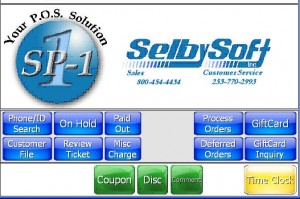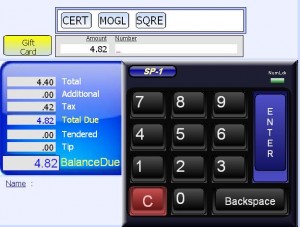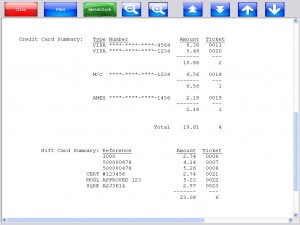Category: Order Entry
F.A.S.T. Order Taking for Your Coffee Shop!
F.A.S.T. Order Taking!
F.A.S.T. Stands for Fast Action Screen Technology and along with Active Ticket Technology makes SP-1 one of the quickest systems to accurately take an order on.
This is a setting that can be changed per Menu Group and is designed to help make it easier for employees to take an order. With this enabled, any order can be taken in the same method that the customer orders it. So, instead of a top down approach where the employee inturrupts the customer and asks “What size?”, the employee can start the order by selecting the modifier, specialty or size first. This allows your employee to quickly place the order without thinking about how it is done.
Want to turn F.A.S.T. on in your menu? It’s easy, just click the FAST button when you are in Menu Groups section of Master Files!
Posted in Order Entry Tagged with: fast, order taking
Gift cards methods
Did you know that the SelbySoft has three ways of handling your gift card systems?
The first and most popular method is our internal gift card system. This is built into every SP-1 system and gives you the ability to use gift, prepaid and rewards (or loyalty cards) completely free of charge in your store. This method is designed for either single locations or locations that don’t need to share a gift card between stores.
The second option is primarily for people with multiple locations. In this scenario, our Corporate Reporting software handles all of the gift, prepaid and rewards (or loyalty)cards. The cards then will work across all the locations.
The third option is to handle the gift cards through a third party credit card processor. In this case we primarily recommend Mercury Payment Systems as they have a no fee gift & reward system. Mercury is a great choice if the store needs to provide balances online or if the stores involved are part of a franchise system. Mercury has the ability to handle Corporate Pooling between the stores.
Posted in Gift Cards, Order Entry Tagged with: gift cards
New time clock option
SP-1 has a new feature involving the Time Clock. This feature comes from customer suggestions we have received over the last year or so.
This feature allows your employees to clock out or in while the system is still in Order Entry. Currently, if you want to clock in or out on an order taking station, the employee has to exit to the logo screen, then allow the other employee to clock in or out. Then the original employee has to log back on to the system and enter Order Entry to be able to take the next order. This can be a little slow in some cases.
In the future, a Time Clock button (see picture) will show up in Order Entry at the bottom right hand corner. This will only show up when you are not in the middle of an order and cannot be done by the person that is currently logged in. Additionally, there is a switch in System Setup Operations 4 that controls this ability for people that don’t want to activate this.
Posted in Order Entry, POS Features Tagged with: new features, time clock
How to record Square transactions in SP-1
Occasionally we are asked how to record a payment made in some way other than our default methods. As a quick review, SP-1 has the ability to accept:
Cash
Check
Credit Card (five per transaction)
Account Charges (billing a customer)
Gift Cards (five per transaction)
Sometimes, that’s not enough. We have customers that take paper gift certificates, accept script, barter cash or even credit card transactions from an outside source like Square or Mogley.
In SP-1 we have the ability to create five special payment options to record items like this. When you select the gift card button, you will see those buttons at the top. In the example below, you see Mogley, Square and Gift Certificate options. This will also allow you to record an account number or approval number on the transaction. Keep in mind that it does not process through those methods, just record that it happened.
Of course, we will report on each of these as well (see below). Call us for more information!
Posted in Gift Cards, Order Entry, POS Features Tagged with: credit cards, gift cards, payment types
Ten features in SP-1
It’s tough to keep up on the various features that SP-1 has. One of our biggest challenges is to make sure that people know what we have available to them. I thought I’d present ten of the top features of SP-1.
In no particular order:
1) Zero Training interface. Pictures say it all. We consistently hear from our current customers about how easy it is to take an order in SP-1. The graphical touch screen interface makes training a new employee an easier affair than using a cash register or than using a text based system.
2) On the fly ticket editing. This abiltity to change any item while in the middle of an order .
3) Dashboard . This gives you and your managers to quickly see where you are at from virtually anywhere in SP-1. Seeing an on the fly labor, cost of goods sold and sales detail is vital.
4) Ecomms. This allows you to email, internally, your employees and verify that they received the message. Because an employee has to type a random four digit code to acknowledge the message. This reports to you that the message has been read .
5) Pricing options. SP-1 handles many different pricing scenarios. This allows you the flexibility to be sure that your employees are not having to manually adjust pricing.
6) Free gift & loyalty systems. It’s built right into SP-1 and no charge. Gift cards, prepaid options, rewards and more.
7) Multi Store & Corporate options. SP-1 has the ability to handle multiple store locations and provide owners the control they need.
8) Complete customer tracking. We track birthdays, previous orders, email addresses, catering addresses and more.
9) Discount & Coupon tracking. Being able to see where your promotional discounts are and are not working is imperitive.
10) Menu mix tracking. We can track your menu categories, sizes, specialties and modifiers. With SP-1 you will be able to see exactly what is an is not happening with your sales.
There you go! Ten reasons our customers use SP-1!
Posted in Order Entry, POS Features Tagged with: features
MobileAlerts & Theft control
Are you using our MobileDash feature? If so, you have probably started to use the MobileAlerts feature as well.
One of the key parts of the MobileAlerts is the void and audit tracking. I thought it would be fun to explore this further in a blog. Note that all of the void and edited ticket examples assume that the employee has the security to actually perform the action. If you lock them out, then there is no way for them to even do this.
The first example and scenario is that an employee completed a ticket and then re-opened it and voided that same ticket. In this example, we see that the ticekt was re-opened at 10:44am by John Smith on workstation one. The ticket was then voided by John as well. We can see that they voided the entire ticket, that it originally had 13 line items (not menu items) and that the price was originally $9.24.
Date: 1/25/12 Time:10:44a
Ticket:0004 Carry-Out (VOIDED)
Void: 10:44a 9999 SMITH, JOHN WS:1
Re-Opened: 10:44a 9999 SMITH, JOHN WS:1
Items: Current:0 Original:13
SubTotal: Current: Original: 9.24
Tax: Current: Original:
Total: Current: Original:
This next example shows an employee that has re-opened a ticket and then deleted an item off. John Smith re-opened the ticket and reduced the total sales amount at 10:43 on workstation one. The original ticket had 16 items and a total balance of $10.71. After the reduction, the ticket has 7 items and $5.48 as the total balance.
Date: 1/25/12 Time:10:43a
Ticket:0003 Carry-Out
Reduction: 10:43a 9999 SMITH, JOHN WS:1
Re-Opened: 10:43a 9999 SMITH, JOHN WS:1
Items: Current:7 Original:16
SubTotal: Current: 5.00 Original: 9.75
Tax: Current: .48 Original: .96
Total: Current: 5.48 Original: 10.71
This final example shows that the employee has changed the price of an item (most likely through size). John Smith (boy ,he is a troublemaker) opened the ticket at 10:43 on workstation one and changed something that resulted in the price dropping from $10.10 to $9.28. The number of items (14) stayed the same so we know that he either deleted an item and replaced it with a lower cost item or changed the item directly to a lower cost item.
Date: 1/25/12 Time:10:43a
Ticket:0002 Carry-Out
Reduction: 10:43a 9999 SMITH, JOHN WS:1
Re-Opened: 10:43a 9999 SMITH, JOHN WS:1
Items: Current:14 Original:14
SubTotal: Current: 8.45 Original: 9.20
Tax: Current: .83 Original: .90
Total: Current: 9.28 Original: 10.10
So there you have it. Three ways to read the MobileAlert information coming to your cell phone!
Posted in Order Entry, Reporting, theft Tagged with: employee, mobile alerts, reporting, Theft
Rewards & loyalty in SP-1
As you might know, SP-1 has the ability, built in, to handle a rewards program. Recently we have been getting more questions about the ways this can be used.
Typically the rewards program is used in conjunction with a plastic card that can be used as a gift or prepaid card as well. There are two different paths to setting up the rewards system in SP-1.
The first concept is a buy X get Y free. This is typically setup on a specific menu group (coffee, pizza etc) and works by adding one point (or punch) to the customers account per item purchased. So, in a buy 10 get 1 free scenario, the customer would buy 10 drinks and then get 1 free. Essentially, this should work out to a 10% discount to the customer.
The upside to a Buy 10 get 1 Free? It’s easy for your customers and employees to understand. Everyone “gets” it when they see the promotion. The downside? It only works well with one menu category so you are limiting exposure. Also, it’s tough to base it on the particular item the customer orders and that can result in people taking advantage of the system.
The second concept is using a point per dollar system. This is setup so that every dollar spent earns a set amount of points. For simplicity sake, $1.00 equals 1 point. Once the customer has earned enough points, they can trade that in on a discounted item, a free item or even for money added to their gift card.
The upside to this? It’s very flexible and it opens the entire menu up for earning points. You can also select up to five redemption rewards for the customer to earn. The downside? It can easily become too complicated for the average customer to quickly understand.
Common promotions that are used out there with these rewards programs include:
Buy 10 get 1 free.
Double point Tuesday.
Spend $1 get 1 point.
35 points for a free drink (up to $3.50).
50 points gets 50% off your next order (up to $5.00).
50 points gets you $5.00 on your gift card.
If you are a roaster or sell coffee / tea in bulk, then another way to treat the program is to offer to supply a certain amount of coffee or tea for home use after 10 drinks or a certain amount of points. It’s a great way to help convert customers into drinking your product at home.
These are just a few ways people use the rewards program in SP-1. Let us know what your ideas are!
Posted in Gift Cards, Order Entry, POS Features Tagged with: loyalty, rewards
3 Ways to handle a refund in SP-1
We make mistakes. Anyone that has worked in food and beverage has seen it happen. A customer orders ‘X’ and gets ‘Y’ right? The customer points it out and you refund or re-make the order. I thought it would be fun to talk about the best ways to track that in SP-1. There are a couple methods to handle this but the best is with discounts and the tracking system for them.
Here are three different ways to handle this in our system
1) Re-making the order. The best way to handle this involves two steps. The first is to re-print the original order so you can start re-making it. With a simple order you may skip this but it if it a large order or complex then this makes sense. Next, re-enter the order on a new ticket and then use a 100% ticket discount (we suggest you create a customer one called “mismade order”). This works best because inventory is tracked as well. If there was only one item on the ticket, then you can use a 100% line item discount to accomplish that. Please note. . . This is not a refund , just a way to track the re-make.
2) Refunding the money. This can be done by using a retail refund . Once you have this setup your employee can simply select that item and then enter the total amount of the refund. This refund can be named (“mismade order”) as well. Finally, the employee can place a comment on the ticket explaining the situation or pointing to the ticket that the original order is on.
3) Discount on the original ticket. You can also open the original ticket and then apply the 100% discount. When you complete the ticket, SP-1 will tell you the amount to refund!
Posted in Order Entry, POS Features Tagged with: Refunds, returns
ADP Interface for Payroll
Do you use ADP for employee payroll?
If so, you should talk to us about our ADP interface. We have built a specific interface for SP-1 that will export information to ADP. This is a great way to eliminate the time you personally spend on payroll!
Call us for pricing and more information!
Posted in Employees, Order Entry, POS Features Tagged with: adp, payroll
Payroll deduction systems
Do you have a coffee shop in a hospital? If so, you should look into the possibility of a payroll deduction system. Many hospitals offer their employees the ability to use their employee badges to pay for items in the cafeteria etc.
The great thing is that SelbySoft has partnered with various hospitals over the years and integrated this into our POS system. If we have not partnered with your hospital, then we are more than happy to reach out and talk to them about the possibility.
Once you have a payroll deduction system in place, you will see sales increase! Doctors, nurses and other staff don’t always carry cash, credit cards or even their gift cards with them but they always have their employee badge.
Your coffee shop will then have the ability to simply scan or swipe that badge and then hand over the product. The sales are passed on to the hospital and automatically deducted from the employees paycheck and passed to you.
Call us and see how we can help!
Posted in Order Entry, POS Features Tagged with: hospital, payroll