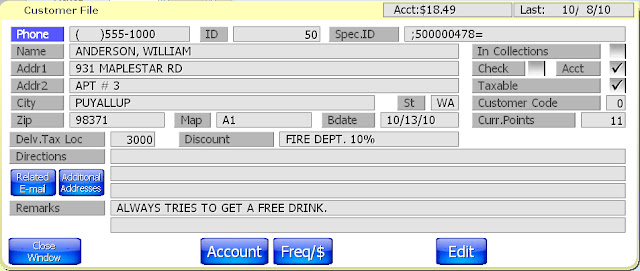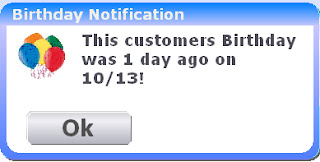Gift Card Customer Reporting
We all know that gift cards are a great way of increasing revenue and customer retention. One of the questions that comes up is how to track what happened with a gift card. Usually this comes up because a customer thinks they should have more money on their card than they actually do.
SelbySoft has a great report that will show you a complete history of the gift card when you are using our free internal gift card system.
In Reports | Customer | Internal Gift Card System you will find an option that provides a couple different types of information.
For example, to see all the transaction history for a specific card, you would simply select the Individual button and then enter the gift card number and dates to see. The example below shows what type of information is being displayed – notice that all voids, loads, sales etc are shown along with the date and the employee that performed the transaction!
This is a great way to check if someone has used a card incorrectly and to help verify transactions.
Another report that can be run here is the list of outstanding cards. With this report you will see a total list of all gift cards that have not had any use since a certain date. This is a great liability report!
Contact us at:
SelbySoft
Mike Spence
800-454-4434
Sales@SelbySoft.com
WWW.SelbySoft.com
8326 Woodland Ave. E
Puyallup Wa 98371
Posted in Gift Cards, Marketing, Order Entry, Reporting, Uncategorized Tagged with: customers, gift cards, reporting
New Mobile Dashboard
MobileDash is your answer!
SelbySoft has a new service that will allow you to receive an email once an hour with your total sales, labor, cogs etc. Additionally, we will send the Menu Group breakdown to that same email.
This is one of the most effective ways to stay on top of what’s happening in your locations!
This service is only $60 per location or FREE for customers that have our Corporate Reporting Package.
Contact us at:
SelbySoft
Mike Spence
800-454-4434
Sales@SelbySoft.com
WWW.SelbySoft.com
8326 Woodland Ave. E
Puyallup Wa 98371
Posted in POS Features, Reporting, Uncategorized Tagged with: mobiledash, reporting
New Birthday Notification!
Do you keep track of your customers birthdays? One of our latest features is to notify you that a customer has had a birthday!
We start by setting up the notification in System Setup | Operations: 2
The Days Prior and Days After fields are setup to allow you to provide notification before and after the actual birth date that you have on file for the customer.
Once you have the switch setup, we need to make sure we have a birth date for the customer. This is entered into the customer file.
When you use the customer at Order Entry and start a ticket you will see the following on their birthday!
Below is an example of the message if the birthday has passed but is still within the notification!
Don’t forget that we can also provide you with the list of customers and their birth dates if you would like to do traditional mailings as well!
Contact us at:
SelbySoft
Mike Spence
800-454-4434
Sales@SelbySoft.com
WWW.SelbySoft.com
8326 Woodland Ave. E
Puyallup Wa 98371
Posted in Marketing, Order Entry, POS Features, Uncategorized Tagged with: marketing, reporting
New daily detail on Dashboard
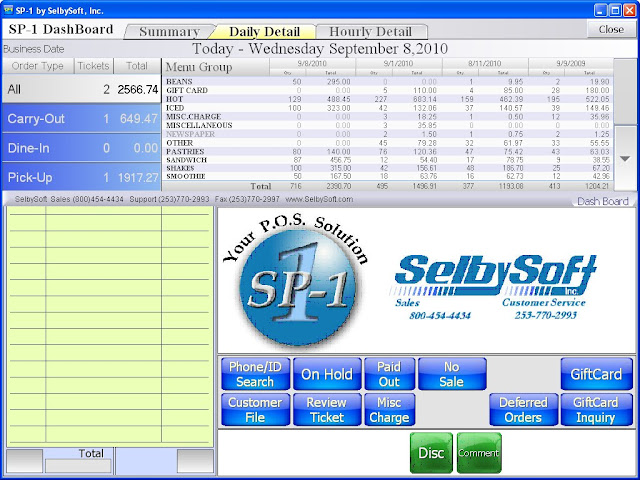 |
| New Daily Detail |
Contact us at:
SelbySoft
Mike Spence
800-454-4434
Sales@SelbySoft.com
WWW.SelbySoft.com
8326 Woodland Ave. E
Puyallup Wa 98371
Posted in Reporting, Uncategorized Tagged with: dashboard, reporting
Paid by the job?
Different Wages For Different Jobs?
Occasionally we run across stores that have a clear delineation between the job the employee is assigned to and the wage that employee will be paid. SP-1 has a clear cut method of dealing with this.
Let’s set the example up first. . . Take a typical location that does delivery and dine in orders. In this scenario you may have employees that work as delivery drivers and are paid a lower wage than a cook because they are being supplemented by the delivery tips (hopefully!). Now, to further complicate things, on certain days of the week one of these drivers works as a cook at a higher than normal (for him) wage!
With SP-1 you can utilize our Job Class system to accommodate this easily. The Job Classes are setup in System Setup. In this section of the program, you assign the three letter id for the job and the more descriptive name on the right hand side.
Contact us at:
SelbySoft
Mike Spence
800-454-4434
Sales@SelbySoft.com
http://www.selbysoft.com/
8326 Woodland Ave. E
Puyallup Wa 98371
Posted in Employees, Reporting, Uncategorized Tagged with: job classes, reporting
Cutting delivery insurance costs!
Recently, I had a conversation with a customer about his delivery drivers. He explained to me how his insurance company bills him based on the payroll hours of his employees.
The insurance company bills insurance for employees at $2 per $100 in payroll for kitchen prep and servers and then $7 per $100 for delivery drivers.
The issue that he had (last year and this year) is that the $7 figure on drivers is based on the clock in and out time. Realistically, the higher insurance rate should only be based on the time the drivers are actually on the road and not based on the rest of the time when they are working inside!
So, the question was posed . . . How could we help?
It turns out, quite a bit! Utilizing our XML Ticket export in SP-1, we were able to gather some important data for the insurance company as well as some statistics to help understand delivery. Over the last year they have had:
A total of almost 7,000 deliveries
Total time on the road – 2,830 hours
Average time of 24 minutes per run
The most important figure was the 2830 hours on the road. This allowed the customer to show the insurance company that the rest of the payroll for these employees was in house and not on the road.
This resulted in a savings of $5 for every $100 in driver payroll. The grand total in savings?
So, if you deliver and are curious about what you might be able to save, call us!
Contact us at:
SelbySoft , Inc
Mike Spence
800-454-4434
Sales@SelbySoft.com
WWW.SelbySoft.com
8326 Woodland Ave. E
Puyallup Wa 98371
Posted in Delivery, Reporting, Uncategorized Tagged with: delivery, employee, insurance, reporting
Employee Time Printing
Do your employees bug you about the time that they work? We have a feature that will allow your employees to see how many hours they worked each time they clock out.
So, when an employee clocks out SP-1 will print a receipt with the clock in, clock out and total hours worked as a receipt for the employee!
This option can be found in System Setup, Operations:1 and then select Print Employee Hours Summary on Clock Out.
Contact us at:
SelbySoft
Mike Spence
800-454-4434
Sales@SelbySoft.com
WWW.SelbySoft.com
8326 Woodland Ave. E
Puyallup Wa 98371
Posted in Employees, Reporting, Uncategorized Tagged with: employee, printing, reporting
Non-Taxable Sales
This morning I had an email asking about non-taxable sales and I thought it would make a good blog topic!
Basically there are two things we talk about with non-taxable sales. . . The first is Tax Exempt situations. These are the situations where you are selling to a non-taxable organization, group or person. For instance, church, school, people from Alaska or Oregon. With this, you can actually create a customer entry for each person by adding a customer in Order Entry and then making sure the Taxable switch is not selected. This will allow you to track each non-taxable order made by that individual.
Now, if this is a very rare event for you, then you might want to create one customer and call it Tax Exempt. This gives you the ability to immediately handle the order in the future without going through the trouble of entering a customer.
These transactions will show up on the Business Summary under Tax Exempt Sales.
The second scenario is when you have specific items that are non-taxable. SP-1 handles up to 5 different tax rates and then also a sixth when the tax is set to 0. So, on your Menu Groups, you have the ability to set each menu item to a specific tax (or 0 tax in this case) and to do this by the order type! For example, you might have an item that you have to charge tax on when it is prepared in house but not for to-go orders.
These taxes also show on the Business Summary under the Tax Rates as None.
I hope this helps.
Contact us at:
SelbySoft
Mike Spence
800-454-4434
Sales@SelbySoft.com
WWW.SelbySoft.com
8326 Woodland Ave. E
Puyallup Wa 98371
Posted in Order Entry, Reporting, Uncategorized Tagged with: reporting, sales, taxes
Dashboard Functionality

As you can see, this is a great way to see a quick snapshot of things! Total sales, tickets, voids etc are all shown on this quickly!
Selecting the hourly detail button provides the screen below:

As you can see, this allows for comparisons from today vrs last week, last month and last year by the hour!
Now, a little known feature on this is that you can use as well. If you highlight an hourly or section you will get the following:
 As you can see, this provides you with the sales figures for that hour and the percentage that you are up or down over the last week, month and year.
As you can see, this provides you with the sales figures for that hour and the percentage that you are up or down over the last week, month and year.
SelbySoft
800-454-4434
Sales@SelbySoft.com
WWW.SelbySoft.com
8326 Woodland Ave. E
Puyallup Wa 98371
Posted in Order Entry, Uncategorized Tagged with: dashboard, reporting
Accounts In SP-1
Do you ever bill customers for product? If so, did you know that SP-1 has an extensive billing system built into the software. Last week I was talking to a customer that did not know we did this! So. . . .
In SP-1 you can specify per customer if they are allowed to run an account tab. Once this is selected, you will have an account payment button and an account charge button appear.
If you are near a number of businesses, schools etc – this can be a great method of picking up more business. Setup the account so that when that business orders, you can just bill them!
Once someone orders and you are on the ticket complete screen, simply hit account button to
add the total to their account bill. SP-1 will track this for you. One suggestion: In the remarks, enter the ticket number / name of the person running the account. This makes it easier to answer the account billing questions.
Now the business owes you money. The next step in this is the run the billing report and billing cycle. In the reports, you will see all the options for this. SP-1 will even run a bill that can be printed and then folded and put in a windowed envelope. This makes life easier as far as sending the bills.
Once the check comes in, look up the customer and select the account payment button. Apply the payment and you are done!
Hopefully this brief introduction to accounts helps you understand how to use this to capture some of more of your customers business. While these factories and schools like to place big orders, we also know that the accountant and bookkeepers at these places like easy billing systems!
Contact us at:
SelbySoft
Mike Spence
800-454-4434
Sales@SelbySoft.com
WWW.SelbySoft.com
8326 Woodland Ave. E
Puyallup Wa 98371
Posted in Order Entry, POS Features, Reporting, Uncategorized Tagged with: accounts, customers, marketing, reporting