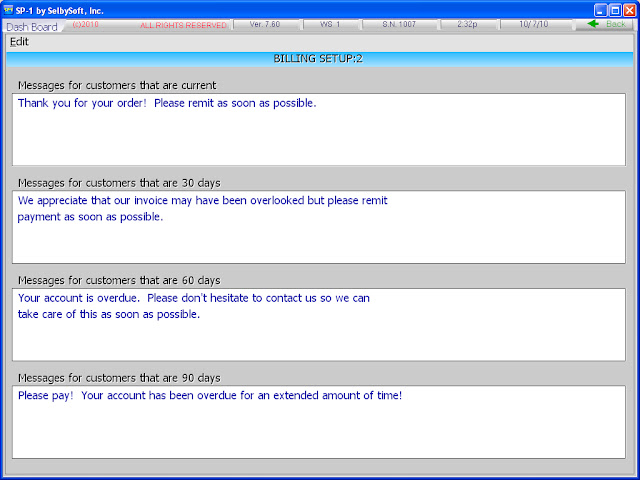Gift cards, Accounts & Tabs – What’s the difference?
This blog was inspired by a discussion that our training staff had with one of our local customers. The store brought a new manager in and wanted to get them familiar with SP-1. In the middle of the training it was discovered that the store had some outstanding account balances and it was apparent that some of the staff was confused by the differences in gift cards, customer accounts, account payment and running a tab.
Let’s start with Gift Cards . . . In our system, a gift card is really a “cash card”. You put money on it and take money off it. It’s really that simple.
So what’s a customer account or profile? Well, they are really two different things. Once you create a “customer profile” you have opened a powerful set of options. You can now assign that persons cash (or gift) card to their customer name. Keep in mind that this is just a way to identify a person. If you then pull up that persons profile by name, card or phone number, you will be able to see their last order (and every order previous). This is a great way to increase your speed of service as a large percentage of people order the same item every time.
If you have a customer profile created, you can choose to activate customer accounts. Accounts are similar to gift cards in some ways but there are key differences. An account is basically allowing a customer to run an extended tab. If a business orders $100 worth of product from you once a week, you may choose to bill them for the product – this is a good use of a tab. It is possible to run a negative tab, where the store owes the customer money. This is a good use for bartering etc.
Finally, there is another method of tabs. If you place a ticket “On Hold”, then the order is not paid for. This does not require a customer name or information. This method of running a tab is only intended for same day payment. If you are running a tab over multiple days you would use the accounts method.
Posted in Gift Cards, Order Entry, POS Features Tagged with: accounts, gift cards, tabs
Customer Accounts
Contact us at:
SelbySoft
Mike Spence
800-454-4434
Sales@SelbySoft.com
WWW.SelbySoft.com
8326 Woodland Ave. E
Puyallup Wa 98371
Posted in Marketing, Order Entry, Uncategorized Tagged with: accounts, customer
Accounts In SP-1
Do you ever bill customers for product? If so, did you know that SP-1 has an extensive billing system built into the software. Last week I was talking to a customer that did not know we did this! So. . . .
In SP-1 you can specify per customer if they are allowed to run an account tab. Once this is selected, you will have an account payment button and an account charge button appear.
If you are near a number of businesses, schools etc – this can be a great method of picking up more business. Setup the account so that when that business orders, you can just bill them!
Once someone orders and you are on the ticket complete screen, simply hit account button to
add the total to their account bill. SP-1 will track this for you. One suggestion: In the remarks, enter the ticket number / name of the person running the account. This makes it easier to answer the account billing questions.
Now the business owes you money. The next step in this is the run the billing report and billing cycle. In the reports, you will see all the options for this. SP-1 will even run a bill that can be printed and then folded and put in a windowed envelope. This makes life easier as far as sending the bills.
Once the check comes in, look up the customer and select the account payment button. Apply the payment and you are done!
Hopefully this brief introduction to accounts helps you understand how to use this to capture some of more of your customers business. While these factories and schools like to place big orders, we also know that the accountant and bookkeepers at these places like easy billing systems!
Contact us at:
SelbySoft
Mike Spence
800-454-4434
Sales@SelbySoft.com
WWW.SelbySoft.com
8326 Woodland Ave. E
Puyallup Wa 98371
Posted in Order Entry, POS Features, Reporting, Uncategorized Tagged with: accounts, customers, marketing, reporting