Category: Uncategorized
Price Tables
Price tables are a great way to help control pricing and make your life easier. Price tables are a way to assign a three digit code to a specific price. For instance, you may want TOP for topping or FLV for flavor. You can then assign that price table to an item.
Where this helps is in the following: Let’s say that we have a string of 20 ingredients/modifiers that all have the same price ($.50). You could enter $.50 on each of the 20 items. The only problem is that if you want to change the price on all 20 items you then have to change it 20 times! With a price table, you put the TOP in the price field (20 times the first time). Now when we want to change the price, we just change the price table once and it automatically updates the menu for us.
Some more benefits of Price Tables are that they are day and time dependant! For example, if you have an item, discount or coupon that only applies on a certain day – use a price table and it will only work on that day. Further, if the price table is on a coupon or discount then the coupon/discount will not even show up unless it falls in that time!
Don’t forget about happy hours! You can set pricing based on the time of day! That will allow you to setup items that are discounted during certain times of the day.
Price tables can be a great way to change your system menu and to make life easier for yourself!
Don’t hesitate to call us if you need to!
Contact us at:
SelbySoft
Mike Spence
800-454-4434
Sales@SelbySoft.com
WWW.SelbySoft.com
8326 Woodland Ave. E
Puyallup Wa 98371
Posted in Order Entry, Reporting, Uncategorized Tagged with: Pricing
Quickbooks Interface

The file is exported through the Business Summary and is saved in the SP-1 folder. The file is always named QBMMDDYY.IIF (month, day, year). Once the file is exported, you can transfer that to yourself or accountant by email, usb flash drive etc.
Now there is a new Reports setup available for this as well. You can now rename the deposit name fields to your own fields. For example, you may want to change them to separate out the Amex from Visa/MC in your deposit. This will then export out to QuickBooks as well.
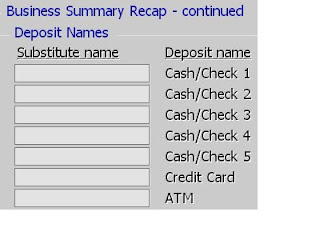
Contact us at:
Mike@SelbySoft.com
SelbySoft
Sales@SelbySoft.com
WWW.SelbySoft.com
8326 Woodland Ave. E
Puyallup Wa 98371
Posted in POS Features, Reporting, Uncategorized Tagged with: quickbooks, reporting
Printing!
I know, it sounds simple doesn’t it? But, we get questions about printing from people before they buy our POS and after the fact! I thought I’d clarify a little bit about our printers.
We support physical printers and virtual printers! A physical printer is just that – a real printer sitting somewhere in the store. A virtual printer is simply another ticket or receipt that prints out of a real printer.
The reason this is important is becuase it allows for a ton of flexibility. For instance, you may have one physical printer at the front of the store for receipts. Now, you could also create a virtual printer for a barista ticket – this would print out of the physical printer! So, one printer – two tickets. This holds true for a kitchen printer as well. You could have a physical printer that is there for a pizza make line and then a virtual printer for sandwiches and a second virtual printer that has all the items on it for expiditing. This would be three print outs from the same printer.
Remember, you can also specify which items (down to the ingredient level) go to which printer and even by the order type. For instance, we have stores that print all items for delivery or drive-thru to one printer and dine-in / carry out to another.
On top of this, you can print multiple copies of the same ticket to the printer or even specify that coffee goes to one virtual printer and sandwich to another virtual printer.
If you are having any issues with confusion in your location or lack of effiency, call us – we can walk you through setting up a different virtual printer out of your existing printer and help.
For example – If you have Coffee and Sandwiches but one printer.
Physical printer prints:
Reciept for customer
Barista ticket (with sandwich on bottom for information)
Sandwich ticket (with barista items on bottom for information)
Or if you carry Pizza and Subs:
Physical printer prints:
Receipt for customer
Reciept for Driver (assuming delivery)
Pizza Ticket (with sandwich on bottom for information)
Sandwich ticket (with pizza on bottom for information)
Now, in the above you could also simply purchase multiple printers and have:
Physical printer – Receipt
Physical printer – Pizza
Physical printer – Sandwich
Physical printer – Delivery.
It’s all about what makes you the most efficent!
Contact us at:
Mike Spence
SelbySoft
800-454-4434
Sales@SelbySoft.com
WWW.SelbySoft.com
8326 Woodland Ave. E
Puyallup Wa 98371
Posted in POS Features, Uncategorized Tagged with: printing, receipts
On Hold Tickets
What are On-Hold tickets?
This question and a couple others was something asked by Rick & Judy from Mountain Mudd.
Tickets can be placed on-hold for a number of reasons. . . The first is that the payment is not being made until later and the second is that the ticket has a credit card assigned to it and the tip has not been processed.
An on-hold might be:
Someone called an order in and it will be paid for when they get there.
They are running a tab in the store.
They don’t have enough money or need to go grab their wallet / purse.
The order is in a drive thru and you need to take the next car in line.
and so on. . .
As you can see, this is a powerful feature. SP-1 allows you to pull these on-hold tickets back off and close them out at anytime. On-hold tickets are designed to be closed by the end of the day.
With credit cards (assuming you are processing through the POS and not a separate machine), the credit card is processed immedietly and then put on hold until the tip is added and processed (assuming you are processing tips!). If you don’t put a tip the credit card was still sent to the processor.
If you leave tickets on-hold, you will notice that the Business Summary at the end of the night will show you in two places that it is on-hold. First at the top of the printed or viewed page and then on red at the bottom of the Business Summary screen. The on-hold ticket is included in the totals on the Business Summary as we have to assume that you closed the ticket out and did not record the total.
Hopefully that clears up some things about On-Hold tickets!
Contact us at:
Mike Spence
SelbySoft
800-454-4434
Sales@SelbySoft.com
WWW.SelbySoft.com
8326 Woodland Ave. E
Puyallup Wa 98371
Posted in Order Entry, Uncategorized Tagged with: customers, on hold, tracking
Saving Reports
Did you know that you can save virtually any of the reports in SP-1 to the disk? Now, what that means is that the reports can be saved in a format that you can then bring to your home or office and review without having to print them off. One of our current customers, Jennifer Horne from Java Angels, asked this recently.
Remember that when you go to print a report, SP-1 will give you the option of saving the report to an “Unformatted Disk”. When this is selected, you will be prompted for the name. SP-1 ALWAYS saves reports to the SP1 folder on the main drive. For almost all our customers, that will be the F:\SP1 Folder.
The extention of the of the file is blank. So if you copy the file from there to a Jump Drive (USB device) you can take it home.
Now there is another way to do this that has been poplular as well. Setup a Gmail or Yahoo account and then everyday have the employees start an email and attach the file – then save it as a draft! You can then instantly check that email and see or download the reports at home or the office.
Don’t forget that Logmein Free is another great option to remotely view the reporting from a location outside the store.
Contact us at:
Mike Spence
SelbySoft, Inc.
800-454-4434
Sales@SelbySoft.com
WWW.SelbySoft.com
8326 Woodland Ave. E
Puyallup Wa 98371
Posted in Reporting, Uncategorized Tagged with: reporting, reports
Business Summary Information!
Over the last couple weeks we have had some questions regarding the Business Summary. As you may know, this is the best report to see what is happening in your store! One of the questions came from a current customer (Ralph from Classic Pizza in Michigan): Ralph wanted to know about splitting the sales into a day and night shift for total sales comparison.
Our Business Summary has a the ability to break down the total sales by a day and night part. This is great for seeing where the majority of your business comes from. Also, these numbers break out the total tickets and the average dollar per ticket on the report. This is very useful in figuring out what is happening in the store!
Don’t forget that you default which reports show up on the Business Summary – this way you can set it up to only have your pertinent reports show on a daily basis.
One other item to be aware of is that a portion of this report will be exported to an excel compatible file when you select the XML button.
Contact us at:
Mike Spence
SelbySoft
800-454-4434
Sales@SelbySoft.com
WWW.SelbySoft.com
8326 Woodland Ave. E
Puyallup Wa 98371
Posted in Reporting, Uncategorized Tagged with: business summary, reporting, reports
Addendum to Gift Card Tips
Quick addendum to the Tips on Gift Card Blog – Jim @ Campus Pizza suggested that we remind people that you can see your gift card balances by running the Internal Gift Card Report under Customer under Reports! This will show you total outstanding gift card balances by card!
Thanks Jim!
Contact us at:
Mike Spence
SelbySoft
800-454-4434
Sales@SelbySoft.com
WWW.SelbySoft.com
8326 Woodland Ave. E
Puyallup Wa 98371
Posted in Gift Cards, Marketing, Uncategorized Tagged with: gift cards, marketing
Ecomms – Communicating with employees


SelbySoft
800-454-4434
Sales@SelbySoft.com
WWW.SelbySoft.com
8326 Woodland Ave. E
Puyallup Wa 98371
Posted in Employees, Uncategorized Tagged with: communication, email, Employees
Custom Colors on Ingredient / Modifiers


Posted in Order Entry, POS Features, Uncategorized Tagged with: colors, modifiers, ordering