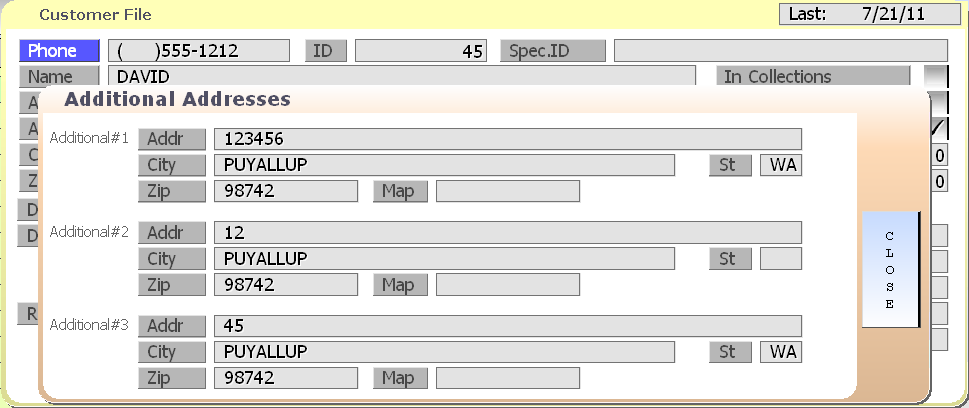Category: Employees
Fingerprint ID for Employee Clock In
 How do your employees clock in? Code? Swipe Card? Neither of those are bad but they also are not the easiest or more secure way.
How do your employees clock in? Code? Swipe Card? Neither of those are bad but they also are not the easiest or more secure way.
Let’s look at some pros and cons in four common areas:
| Employee Code | Swipe Card | Fingerprint ID | |
| Cost | Free | $50 for a 25 pack of reusable cards. | $125 for the unit. |
| Employee Sharing | Easy to do. An employee can give their code and password to anyone. | Easy but in a different way. Employees can give their card to a friend use. | Secure. Employees cannot share fingers! |
| Potential Theft | High. Employees can easily steal someone else’s code and either use that or even a managers code to void transactions etc. | High. Employees can pick up someone else’s card and use it. This can be done even without the original employee knowing about it. | Low. Employees cannot perform functions they are not supposed to without physically touching the right finger to the Fingerprint ID unit. |
| Ease of Use | Fair. Employee has to type the code and password when clocking in. | Good. Swipe the card when asked for. | Better. Simply touch your finger to the reader and you are done. |
Posted in Employees, theft Tagged with: fingerprint, Theft
5 Features You Might Not Know About In SP-1!
SP-1 has a ton of features. I thought it would be fun to list a few that many of you might not be aware of!
1) Cash In: Cash in a special transaction type that is found under Misc. Charge in SP-1. Essentially, it is the opposite of a paid out. When you select this option, you are telling SP-1 that you have put money from an outside source into the cash drawer. It can be used in a number of situations including: Recording money earned from a gumball machine or arcade game, putting extra change in the cash drawer and so on.
2) Gift Card Refund: Have you ever wanted to give someone cash back for their gift card? Hopefully not but if you have to, there is an easy way to do it. When you select Paid Out, there is a Gift Card Refund button. That button allows you to swipe a gift card and issue a cash (or credit card) refund for the amount. You can setup a maximum amount to refund in the system setup portion of SP-1. This allows you to issue refunds but only of a certain amount.
3) Use Foreign Exchange: Are you near the Canadian or Mexican border? Do you accept their currency? If you do, this is something you should be using. When this is selected, you can push a button and see what the balance due is in that foreign currency!
4) License Expiration: If you have delivery, then this is for you. In the Employee File, you can enter the date that the employees drivers license expires. When that employee clocks in, you can setup a custom notification if their licence is expired. That will help ensure that the driver is not out representing you with an expired license! As a bonus, those of you without delivery can use this as well for other items. Some people use it to ensure they have a health permit that is up to date for example.
5) Print An Employee Hours Summary: This feature allows your employees to print a slip with the hours that they worked since their last clock in.
There you go. . . five features that you might not have been aware of. Hope they help!
Posted in Employees, Gift Cards, Order Entry, POS Features
ADP Interface for Payroll
Do you use ADP for employee payroll?
If so, you should talk to us about our ADP interface. We have built a specific interface for SP-1 that will export information to ADP. This is a great way to eliminate the time you personally spend on payroll!
Call us for pricing and more information!
Posted in Employees, Order Entry, POS Features Tagged with: adp, payroll
3 Things Your Coffee Shop Manager Should Review In Your POS
1) Labor. This is a huge expense in most coffee shops. The owner should work to put together some guidelines on where labor should be and then stick to it. SP-1 can help by showing the labor cost both on the Business Summary and on the Dashboard screen. This gives your coffee shop manager the ability to know where they stand on an hourly basis. If your manager is not in the store all the time, then consider adding them to the MobilDash system so they get alerts on their smartphone.
2) Hourly Sales and Ticket Totals. Using the Hourly Recap By Week report, your manger can make sure that they know when the busy times are based on how many tickets were created. Better yet, this report can be organized by menu group so you know what to plan for during those hours.
3) Voids by Employee. Our Employee Summary report is designed to show you, by employee, the total sales and voids. This is a great way to spot red flags and see what may be happening in your store!
Posted in Employees, Marketing Tagged with: coffee shop manager, reporting
5 Ways to Help Eliminate Theft in Your Store!
1) Don’t leave cash in the drawers! Those signs you see stating that no cash is left on the premises are there to help discourage break ins. Make sure your staff knows that you don’t keep cash on hand as well.
2) At the end of the night, make sure that potential thieves can see that your cash drawer is empty. Leave the drawer open and set the inserts on top of the counter. This lets people walking by see that you have nothing in the drawers. Seriously, we sell a few replacement drawers a month because thieves rip the drawers out.
3) When handling cash, make sure that the bill the customer hands you is not put in the drawer until the change has been handed back. There are a number of scams involving money exchanges (as well as legitimate mistakes). Doing this will help eliminate the potential for confusion regarding what bill was handed to you. If you have a camera system at the register or POS station, then make sure it captures the denomination of the bill as well.
4) Use the POS for counting back change. I know we all joke that kids today can’t count back change but this is important. If the employees enter the tendered amount onto the POS screen then you will see less mistakes and confusion on the change going back to the customer.
5) Watch where employees store their personal items. Employees should not have easy access to jackets or purses right next to product. It’s just too tempting for some people to slip product into their jacket when leaving the store.
Posted in Employees, Hardware, theft Tagged with: cash drawers, employee, Theft
4 Employee management features in SP-1
Employee management is a subject that comes up often when talking about SP-1 as a Point Of Sale. SP-1 has a number of ways to help you stay on top of your employees. . .
Let’s start with the basics. Each employee can be assigned an individual number and then clock in and out. This can be done by a code and password, swipe card or even fingerprint id. It all depends on the amount of security you need.
Every ticket created logs the employee who started it. That’s right, every ticket shows the employee code used to start it. This gives you the instant ability to ask the right employee about tickets. By the way, that’s also recorded on the end of day reports and in our audit tracking.
Assigning security levels. Because each employee is a unique number you can have managers and employees that have different security levels. This also allows you to create different responsibility levels based on the employee and not an arbitrary number.
Assigning cash drawers. Employees can be assigned to cash drawers. This allows you to better manage accountability and watch cash.
Posted in Employees, Uncategorized Tagged with: employee
Catering? We can help!
Over the last year we have seen more of our customers look at catering options with their products. Obviously that leads to more calls to us asking how we can help. Fortunately, we already have a number of wants to help with this.
It starts with creating a catering menu. Talk to our support about creating a specific menu group with your catered items. This allows your employees to have one button access to the items you cater and the prices you charge.
When a customer calls in, make sure you use our Customer Tracking system to add the customer. Often these customers
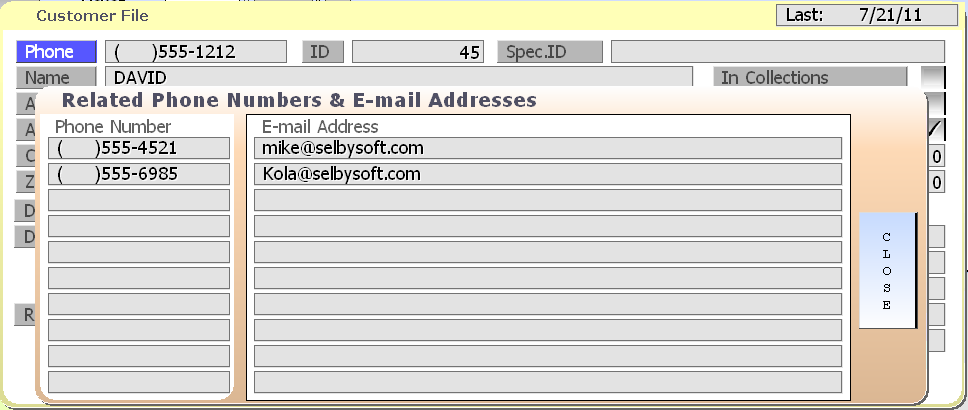
are already in your database and may simply be having you delivery items to a different address. They may even use a different contact number when calling you. In SP-1, we track up to 10 phone numbers per client.
In SP-1, when you add (or edit) a customer, you can select the phone number / email address button to update or add information for the customers profile. In catering this is advantageous because you now can get hold of the direct person that is placing the order if there is a question.
The next step is to use the Additional Addresses button to enter the customers catering address. This is important because you might be providing the items to a different location than what you have on file as the main address.
Once we have the order placed, we have two more options available to us. If you have done catering before then you know that sometimes when the customers calls, they are not actually placing the order right? Sometimes, it’s an office manager or assistant that is calling around to check on pricing. We handle this as well! At the ticket completion screen, you can convert any order into a quote only. What this does is save the order under that customers phone number for future reference. When (if) the customer calls back to place that catering order, you will have all the details laid out in front of you! This allows you to easily and quickly duplicate the previous quote and then turn it into an actual order.
Once the catering order is ready to finish, we can use our Deferred Order system to schedule this order for a future date and time. SP-1 will automatically print your order on the day and time that it is due. We even allow you to set the default time the order should be printed. If it needs to be ready at 4pm the order can print at 3pm! 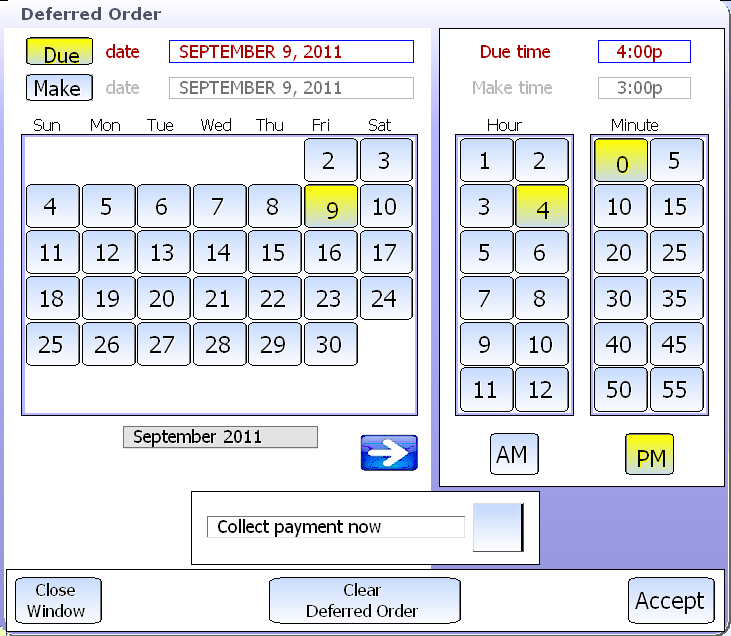
So the complete catering options look like this:
- Add customer with multiple phone numbers and addresses
- Take order and turn into a quote
- Duplicate the quote and mark it as a deferred order
- The order then prints automatically at the time it is ready
- Reporting for the manager and owner on all future orders
SP-1 can make this type of coffee shop or restaurant catering easy by implementing the built in features of our POS!
Call us for more information!
Mike.
Posted in Delivery, Employees, Marketing, POS Features Tagged with: catering, coffee shop, ordering, pos
How to help your coffee shop manager out!
Want to make your coffee shop manager happy? Get them a POS system. Sounds simple doesn’t it? I know, it sounds like a sales ploy to get you to buy a POS – That’s true as well. The fact is that we believe with all our heart that a POS will absolutely help you and your staff (including your manger)!
If you have taken the time to hire and groom a coffee shop manager to help manage your business, then a POS makes a lot of sense for you. Why? Because we know, through experience, that you rely on your manager to maintain the store, monitor employees and report back to you (along with dozens of other things). Without a POS system, your manager will spend part of their time focusing on putting together spreadsheets and emails so you get what you need. There is a better way.
Automate a good chuck of those tasks and allow your manager to focus on the things that are really important. Let them spend their time on coffee education, customer service, training of your staff and generally helping you make more money. With SP-1 as your POS in your coffee shop, you will see that your manager can provide the business information to you with less time wasted. Better than that is that they will have the tools available to them to monitor for themselves what is going on.
For example, your manager can see which hours are peak for sales by touching a few buttons. They can run reports to compare sales by employee to identify where training needs to be spent. You can use up sell suggestions to help not only make more money but also to open the door for customer education on differences between different coffees.
Finally, let’s not forget that YOU, the owner, have to stay on top of the manager and insure that they are doing their job right? Hourly reporting and void tracking are the best ways to do this.
Call us. See how we can help you and your coffee shop manager!
Mike.

MobileDash
Posted in Employees, Marketing, POS Features, Reporting, Uncategorized Tagged with: reporting
Stop Buddy-Punching!
Contact us at:
SelbySoft
Mike Spence
800-454-4434
Sales@SelbySoft.com
WWW.SelbySoft.com
8326 Woodland Ave. E
Puyallup Wa 98371
Posted in Employees, theft, Uncategorized Tagged with: buddy punching, fingerprint
Time Keeping Reports
In this blog, I’ll continue to take a look at some of the reporting features in SP-1. This time, we will look at some of the Time Keeping reports that are built in.
There are four key reports for the employee time keeping.
Time Period for Employee: This report will provide you with the hours worked and wage earned for one employee. Typically this would be run when an employee is released or special payroll circumstances. This report shows you the details of each clock-in and clock out period, the wage, hours worked and any overtime.
Time Period For All Employees: This is very similar to the above but it runs for all the employees you have clock in / out periods for. Additionally, this report will allow you to run a summary version that shows you just the total hours and wage for a quick reference. This is the report that you will typically run for your payroll period.
Employee Listing: This report will show you a simple list of all employees and their contact information.
Job Classifications: If you pay employees different wages based on the job that they clock in with. This gives you a great way to see where your payroll dollars are going.
As usual, there are a number of different ways to show this data. Also, there are some specific switches that determine how these reports (and others) function. Don’t hesitate to contact us for more details!
Contact us at:
SelbySoft
Mike Spence
800-454-4434
Sales@SelbySoft.com
WWW.SelbySoft.com
8326 Woodland Ave. E
Puyallup Wa 98371
Posted in Employees, Reporting, Uncategorized Tagged with: employee, reports, time keeping